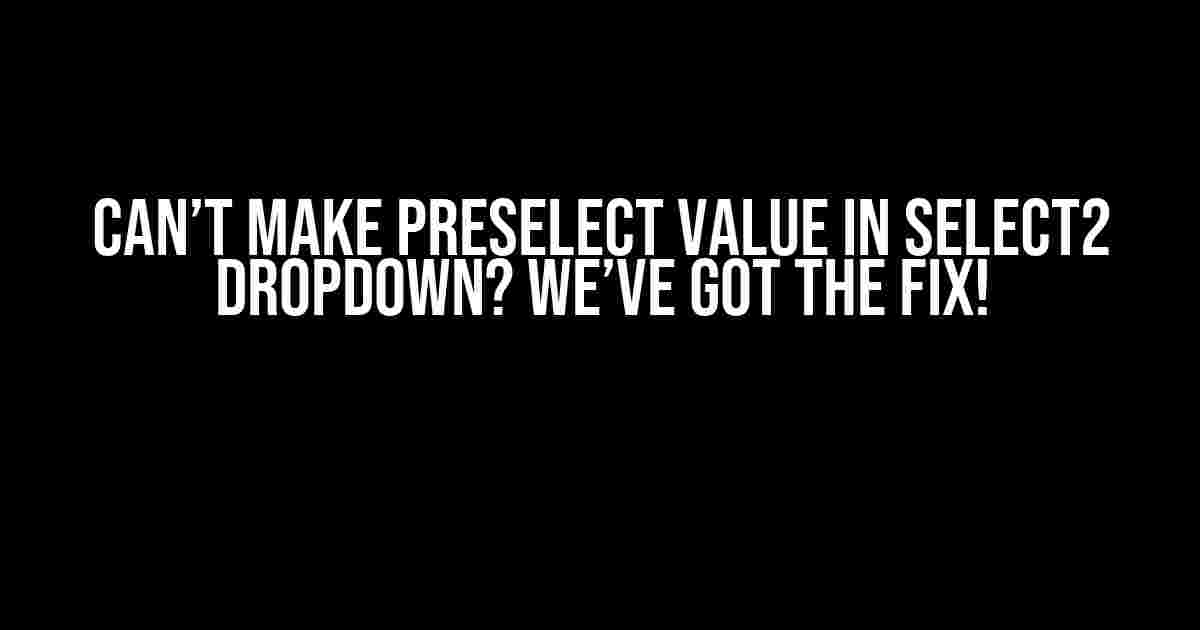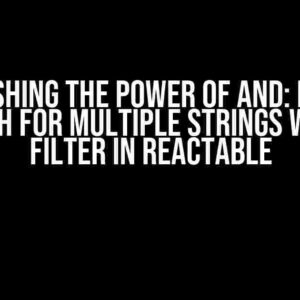If you’re struggling to preselect values in your Select2 dropdown, don’t worry, you’re not alone! It’s a common issue many developers face, but fear not, dear reader, for we’ve got the solution right here. In this article, we’ll dive into the world of Select2, explore the problem, and provide you with step-by-step instructions to get those preselected values working like a charm.
What is Select2?
Select2 is a popular JavaScript library used to enhance the functionality of HTML select elements. It provides features like tagging, remote data loading, and more, making it a go-to choice for many developers. However, with great power comes great complexity, and that’s where our problem arises.
The Issue: Can’t Preselect Values in Select2 Dropdown
So, you’ve got your Select2 dropdown set up, and you’re trying to preselect a value, but it just won’t work. You’ve tried using the `val()` method, the `select2()` method, and even tried setting the `selected` attribute directly on the option element, but nothing seems to work. Frustrating, right?
The reason for this issue lies in the way Select2 initializes the dropdown. When you create a Select2 instance, it doesn’t immediately populate the dropdown with options. Instead, it waits for the data to be loaded, either from a remote source or from a local data array. This asynchronous behavior can cause the preselected value to be lost in the process.
Solution 1: Using the `select2()` Method with `val()`
One of the most common solutions to this issue is to use the `select2()` method in conjunction with the `val()` method. The idea is to initialize the Select2 instance, set the preselected value using `val()`, and then trigger the `select2()` method to update the dropdown.
<select id="mySelect">
<option value="1">Option 1</option>
<option value="2">Option 2</option>
<option value="3">Option 3</option>
</select>
<script>
$(document).ready(function() {
$('#mySelect').select2();
$('#mySelect').val('2'); // Set the preselected value
$('#mySelect').trigger('change.select2'); // Trigger the select2 method
});
</script>
By using this approach, you ensure that the Select2 instance is initialized before setting the preselected value. The `trigger(‘change.select2’)` method is used to update the dropdown with the new value.
Solution 2: Using the `data` Option
An alternative solution is to use the `data` option when initializing the Select2 instance. This option allows you to pass an array of objects, each representing an option in the dropdown. By including the preselected value in this array, you can ensure it’s correctly set.
<select id="mySelect"></select>
<script>
$(document).ready(function() {
var data = [
{ id: '1', text: 'Option 1' },
{ id: '2', text: 'Option 2', selected: true }, // Set the preselected value
{ id: '3', text: 'Option 3' }
];
$('#mySelect').select2({ data: data });
});
</script>
In this example, we create an array of objects, where each object represents an option in the dropdown. We set the `selected` property to `true` for the option we want to preselect, and then pass this array to the Select2 instance using the `data` option.
Solution 3: Using the `select2:select` Event
Another approach is to use the `select2:select` event, which is triggered when the Select2 instance is fully initialized. By listening to this event, you can set the preselected value after the dropdown has been populated.
<select id="mySelect">
<option value="1">Option 1</option>
<option value="2">Option 2</option>
<option value="3">Option 3</option>
</select>
<script>
$(document).ready(function() {
$('#mySelect').select2();
$('#mySelect').on('select2:select', function() {
$(this).val('2'); // Set the preselected value
});
});
</script>
In this example, we listen to the `select2:select` event and set the preselected value using the `val()` method when the event is triggered.
Common Pitfalls and Troubleshooting
When working with Select2, it’s easy to get caught up in the complexity and overlook simple mistakes. Here are some common pitfalls to watch out for:
-
Not waiting for the Select2 instance to be fully initialized: Make sure to use the `select2()` method or `select2:select` event to ensure the dropdown is fully populated before attempting to set the preselected value.
-
Not using the correct value type: Select2 expects the value to be a string, so make sure to convert any numerical values to strings before setting them.
-
Not accounting for asynchronous data loading: If you’re loading data remotely, make sure to wait for the data to be loaded before attempting to set the preselected value.
Conclusion
Preselecting values in a Select2 dropdown can be a bit tricky, but with these solutions, you should be able to get it working like a charm. Remember to carefully read the Select2 documentation and troubleshoot your code to ensure you’re not falling into common pitfalls. Happy coding!
| Solution | Description |
|---|---|
| Using the `select2()` method with `val()` | Initialize Select2, set the preselected value using `val()`, and trigger the `select2()` method. |
| Using the `data` option | Pass an array of objects to the Select2 instance, including the preselected value. |
| Using the `select2:select` event | Listen to the `select2:select` event and set the preselected value when the event is triggered. |
By following these solutions and avoiding common pitfalls, you’ll be able to create robust and user-friendly dropdowns with preselected values using Select2. Happy coding!
Here are 5 Questions and Answers about “Cannot make preselect value in select2 dropdown” in HTML format with schema.org markup:
Frequently Asked Question
We’ve got you covered! Here are some answers to the most frequently asked questions about preselecting values in Select2 dropdowns.
Why can’t I preselect a value in my Select2 dropdown?
This might happen if the value you’re trying to preselect isn’t in the dropdown options. Make sure the value exists in the dropdown data and that it’s formatted correctly. Also, check if the Select2 plugin is properly initialized and configured.
How do I preselect a value in Select2 using JavaScript?
You can use the `val()` method to preselect a value in Select2. For example: `$(“select”).val(“preselected_value”).trigger(“change”);`. This will set the selected value to the specified option and trigger the change event.
What if I want to preselect a value based on a dynamic condition?
You can use JavaScript to dynamically set the preselected value based on a condition. For example, you can use a conditional statement to check if a certain condition is met, and then set the selected value accordingly. For example: `if (condition) { $(“select”).val(“value_if_condition_true”).trigger(“change”); } else { $(“select”).val(“value_if_condition_false”).trigger(“change”); }`.
Why isn’t my preselected value showing up in the Select2 dropdown?
This might happen if the Select2 dropdown is not properly initialized or if there’s a conflict with another JavaScript library. Make sure to initialize Select2 correctly and check for any JavaScript errors in the console. Also, try setting the `select2()` method after the DOM is ready, for example: `$(document).ready(function() { $(“select”).select2(); });`.
Can I preselect a value in Select2 using HTML attributes?
Yes, you can use the `selected` attribute on the option element to preselect a value in Select2. For example: ``. This will select the specified option by default.